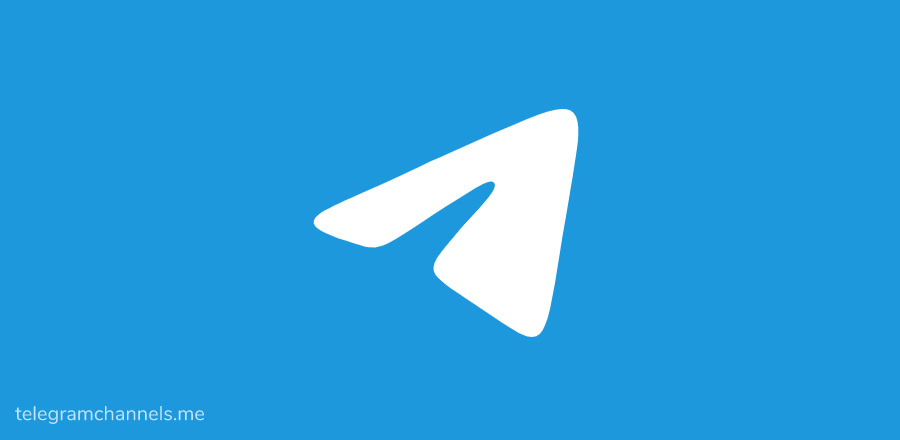
How to add admin in Telegram
In this article, we will show you how to add administrators to Telegram groups and channels.
How to add admin on Telegram
As mentioned earlier, Telegram channels and groups can handle tens of thousands of members. The chances of a single person handling these subscriber numbers are slim. If you need to add group administrators, follow these steps:
- Open the Telegram app/web app.
- Go to the group you want to add administrators to.
- Navigate to the upper right corner of the screen/page and click the three-dot icon.
- From the drop-down menu, select Manage Groups.
- From the next screen, select Admin.
- Select Add Administrator.
- Select the member you wish to promote to Admin from the list.
- Select the member permissions you want to allow.
- Click Save.
How to add a channel manager on Telegram
- Open the Telegram app/web app.
- Open the channel where you want to add moderators.
- In the upper right corner, select the three-dot icon.
- Go to Manage Channels.
- In the next window, select Admin.
- Go to Add Admin.
- Select the member you wish to promote to admin.
- Select the permissions for this member.
- Select Save to confirm.
How to add admin bot in Telegram
There are various bots on Telegram that can help you manage groups and channels. They are very handy for automatically sending messages at specified times and on selected days and similar recurring features that unnecessarily waste your time as a Telegram admin.
Various proprietary bots are available on Telegram's official website. Adding them is as easy as navigating to the bot's page and adding them to a channel/group/personal chat.
Alternatively, you can use various third-party bots, but Telegram does not guarantee that they are safe. Adding admin rights to a bot that could be malware could compromise your chats and related members. Don't add bots to Telegram unless you're absolutely sure it's legit.
Finally, you can also create your own custom bot. However, this requires coding experience, which is why we won't go into its details here. However, there are various useful online tutorials available.
Here's how to add a bot to a channel/group:
- Open a chat with the relevant bot.
- Click the three-dot icon in the upper-right corner of the screen.
- Choose Add to group.
- Select the group/channel you wish to add the bot to.
- Click OK.
Promote a bot to moderator the same way you would promote any other channel member. Bots are basically personal chat entries. Once you've added a bot to a group or channel, follow the instructions above to promote a member to moderator.
Other FAQs
1. How do I change the admin of a Telegram channel?
Telegram chat can have unlimited number of admins. To add an administrator, you don't have to log out as an administrator yourself. However, if you no longer want to be a group admin, you can assign admin rights to others. To do this, go to the relevant channel or group and select the three-dot icon. Then, select Manage Groups or Manage Channels. Select an administrator. Go to Add administrator. u003cbru003eu003cbru003eSelect the member you wish to transfer administrative rights to. On the permissions list, flip the switch next to Add new administrator. Choose Transfer Group Ownership, and then choose Save. The member you selected is now the new group owner. Next, ask them to remove your admin rights.
2. How to know the admin of a Telegram channel?
Telegram does not allow non-admin members of a channel or group to access information about group admins. This stops channel moderators from being spammed by group members and protects their online safety. The only way to access information about admins in a group chat or channel is if you are an admin yourself and have been granted permission to see who other admins are. You might find this annoying, but imagine if the ten-thousand-member group had access to the admin's identity. This is especially true for channels that do not require admin approval to enter, which is often the case for larger channels.
3. What can admins do on Telegram?
Administrators who can add new administrators can provide them with a list of permissions. Based on custom group permissions, admins can change group/channel information, delete messages, ban users, invite users via links, pin messages, manage voice chats, choose to remain anonymous, and add new admins. Not all group administrators have the same permissions. The owner of the group can assign the admin title and disable all of the above, depending on the custom group permissions.
4. How to remove myself from admins in Telegram?
You can do this by asking another admin (provided they have permission to do so) to remove your admin rights from the Telegram group/channel. They can do this from the list of group managers in the group info screen.
Telegram admin customization
As long as you have permission, you can customize all administrators within the group. However, the owner/creator role is still the most powerful role on Telegram. They can assign new admins, choose permissions for everyone, and even delete entire groups/channels/chats. Ownership is automatically assigned to the creator of the chat, and they can grant those permissions to other members of it.
Blog Disclaimer: The content in this blog post is written by our users. We don't have any responsibility for the content. Contact us if there is any problem.



