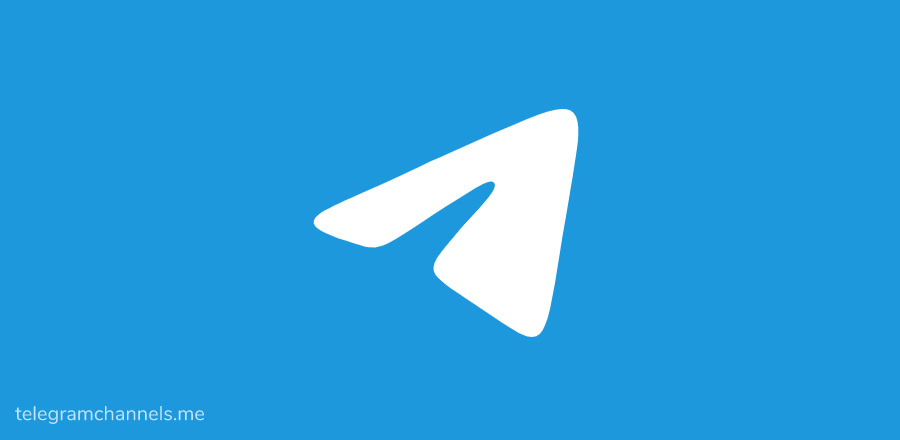
How to delete media in telegram
How to remove media from the cache
When you launch the Telegram app, tap the hamburger icon in the upper left corner and go to Settings. From there, you should select Data and Storage, then Storage Use to access the media settings. Here you can make some useful tweaks and delete any media you don't think you need.
In storage usage, the first option is Retain Media, where you can specify how long to keep unused or unopened media in the phone. It can be anywhere from three days to forever; after this period, the media will be automatically deleted.
However, all items are stored in the cloud, where you can access them again and download if necessary.
When you tap Clear cache (the second option here), you can choose the type of media you want to remove from your device: photos, videos, music, or other files. You can also see how much memory space will be freed up after deleting these files. If you have an iOS device, you can also do this for each individual chat.
How to remove shared media from chat
Telegram allows you to share large files with your contacts. They can be up to 2GB in size, and the process is fast and free. If you use Secret Chat to share media with friends or colleagues, it will be automatically destroyed. But what about chatting often?
You have several ways to delete files from Telegram chats just like any other message. Telegram now allows you to delete messages and media files for you and another person. This seems like a very handy feature since you actually delete any evidence you say, but it can also be abused. As a result, public opinion on it is very divided.
Anyway, if you really want to remove shared media from Telegram conversations, here's how.
Delete a single message
One way to remove a file from a conversation is to delete that single message.
- Launch the Telegram app on your phone.
- Open the chat from which you want to delete media.
- Tap and hold the image, video, or other file you want to delete.
- When the checkmark to the left of the file is green, tap the trash can icon in the upper-right corner of the screen.
- In the pop-up window, if you want to delete the file for both of you, select Also delete...(contact name).
- Tap Delete.
Note that for media, it is also possible to delete individual messages by clicking on the three-dot icon in the upper right corner of the image/video/GIF or by simply clicking on the file. A new popup will appear, just click Delete to confirm.
Clear history
Another way to remove unwanted media from chats is to delete the chat history. This way, your conversation will not be deleted from the chat list, but all your messages will be deleted.
- Open Telegram on your smartphone.
- Enter the chat where the unwanted file is located.
- Tap the three-dot icon in the upper-right corner of the screen to open the chat menu.
- Select Clear History.
- In the window that pops up on your screen, select Also clear history for... and tap Clear history to confirm.
Delete chat
The third option deletes the chat and leaves no trace of the conversation between you and your contacts.
- Start Telegram on your phone.
- Open the chat from which you want to delete the file.
- Open the chat menu by tapping the three-dot icon in the upper right corner of the screen.
- Select Delete chat.
- Check the box to confirm that you also want to delete files for others.
- Click Delete Chat to confirm your choice.
How about a group chat?
Your ability to delete messages and media in a group chat depends on whether you are an administrator.
Group admins can choose to delete all messages from all members of the group. This option will be presented to you differently depending on your device: Delete for everyone on iOS devices or Delete for all members on Android phones. If you just want to delete messages for yourself, you can choose Delete for me on iOS and Delete on Android.
If you are a regular member of the group chat without admin rights, you can only delete your own messages.
Think twice before hitting the send button
No matter how secure your Telegram messages are, you should always be careful about the media you share with others, especially if it involves personal or confidential content.
You can delete media from a chat, but if someone else has already downloaded the file to their phone or PC, there's not much you can do. You can delete evidence of a sent file, but the file still exists.
Blog Disclaimer: The content in this blog post is written by our users. We don't have any responsibility for the content. Contact us if there is any problem.


